[android : kotlin] 코틀린 TabHost (TabLayout) 사용방법 및 예제 – 탭 위치 상단 / 하단 배치 방법
TabHost 사용 방법에 대해 알아봅니다. TabHost라는 용어보다 Tab Layout이라는 용어가 더 이해하기에 유용합니다. 탭호스트(TabHost)는 화면의 상단이나 하단에 여러개의 탭을 배치하고 탭을 클릭하면 사용자에게 보여줍니다. TabHost는 FrameLayout을 확장한 위젯뷰입니다. 아래 예제 코드의 레이아웃 구성에서 볼 수 있듯이 TabWidget를 TabHost가 감싸고 있습니다.
■ TabHost 사용시 주의사항
1. TabWidget의 id 속성값은 반드시 “@android:id/tabs” 값을 지정해야 합니다. 사용자가 정의할 수 없습니다.
2. TabHost 안에 컨텐츠(Contents)를 보여줘야할 경우 FrameLayout을 사용해야 합니다.
[activity_main.xml] 화면 상단에 TAB을 배치할 경우
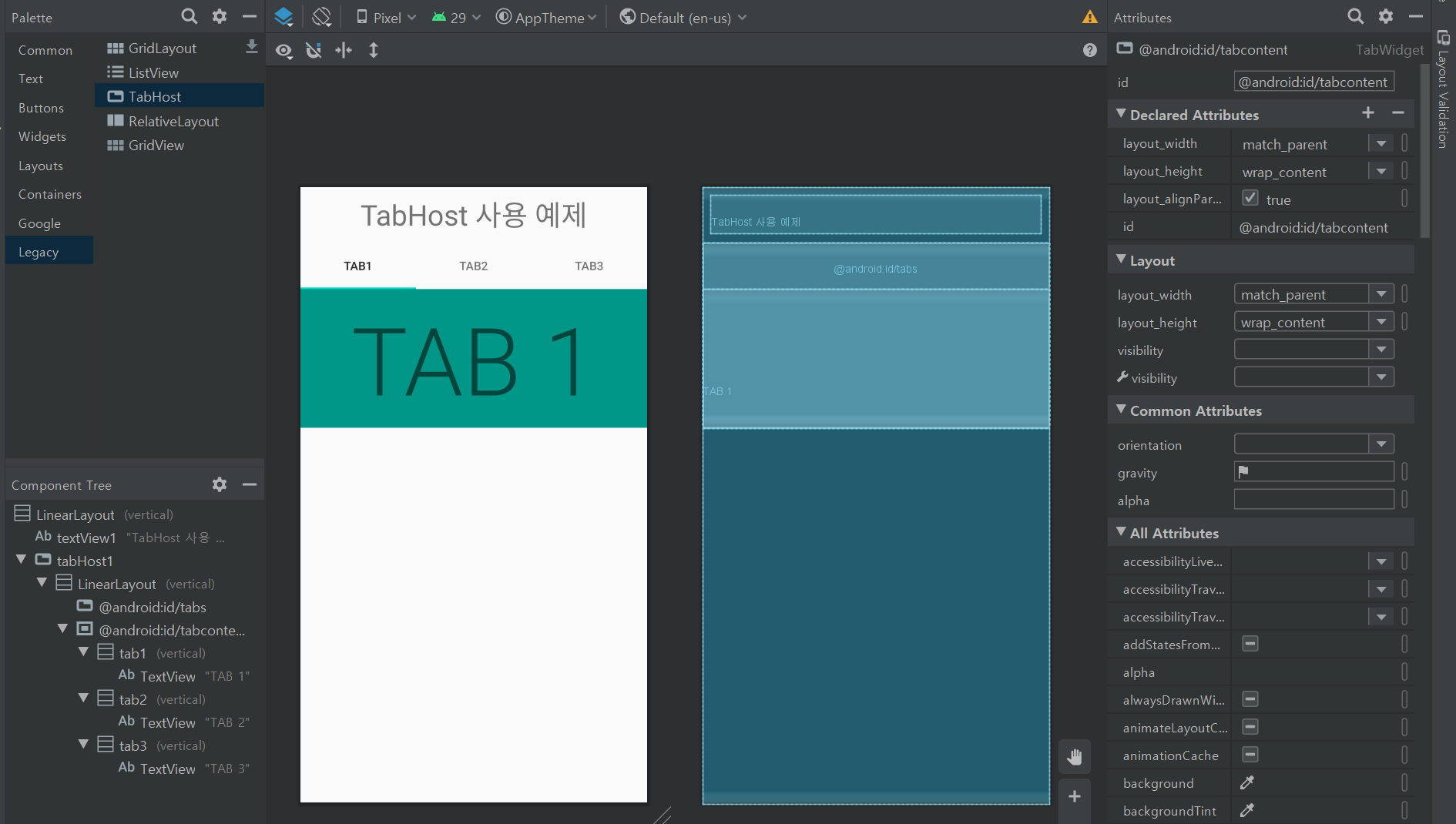
<?xml version="1.0" encoding="utf-8"?>
<LinearLayout
xmlns:android="http://schemas.android.com/apk/res/android"
android:layout_width="match_parent"
android:layout_height="match_parent"
android:orientation="vertical">
<TextView
android:id="@+id/textView1"
android:layout_width="match_parent"
android:layout_height="wrap_content"
android:layout_margin="10dp"
android:gravity="center"
android:text="TabHost 사용 예제"
android:textAppearance="@style/TextAppearance.AppCompat.Display1" />
<TabHost
android:id="@+id/tabHost1"
android:layout_width="match_parent"
android:layout_height="wrap_content">
<LinearLayout
android:layout_width="match_parent"
android:layout_height="match_parent"
android:orientation="vertical">
<TabWidget
android:id="@android:id/tabs"
android:layout_width="match_parent"
android:layout_height="wrap_content" />
<FrameLayout
android:id="@android:id/tabcontent"
android:layout_width="match_parent"
android:layout_height="match_parent">
<LinearLayout
android:id="@+id/tab1"
android:layout_width="match_parent"
android:layout_height="match_parent"
android:orientation="vertical">
<TextView
android:layout_width="match_parent"
android:layout_height="wrap_content"
android:background="#009688"
android:gravity="center"
android:padding="8dp"
android:text="TAB 1"
android:textAppearance="@style/TextAppearance.AppCompat.Display4"/>
</LinearLayout>
<LinearLayout
android:id="@+id/tab2"
android:layout_width="match_parent"
android:layout_height="match_parent"
android:orientation="vertical">
<TextView
android:layout_width="match_parent"
android:layout_height="wrap_content"
android:background="#2196F3"
android:gravity="center"
android:padding="8dp"
android:text="TAB 2"
android:textAppearance="@style/TextAppearance.AppCompat.Display4"/>
</LinearLayout>
<LinearLayout
android:id="@+id/tab3"
android:layout_width="match_parent"
android:layout_height="match_parent"
android:orientation="vertical">
<TextView
android:layout_width="match_parent"
android:layout_height="wrap_content"
android:background="#B31D1D"
android:gravity="center"
android:padding="8dp"
android:text="TAB 3"
android:textAppearance="@style/TextAppearance.AppCompat.Display4"/>
</LinearLayout>
</FrameLayout>
</LinearLayout>
</TabHost>
</LinearLayout>[activity_main.xml] 화면 하단에 TAB을 배치할 경우
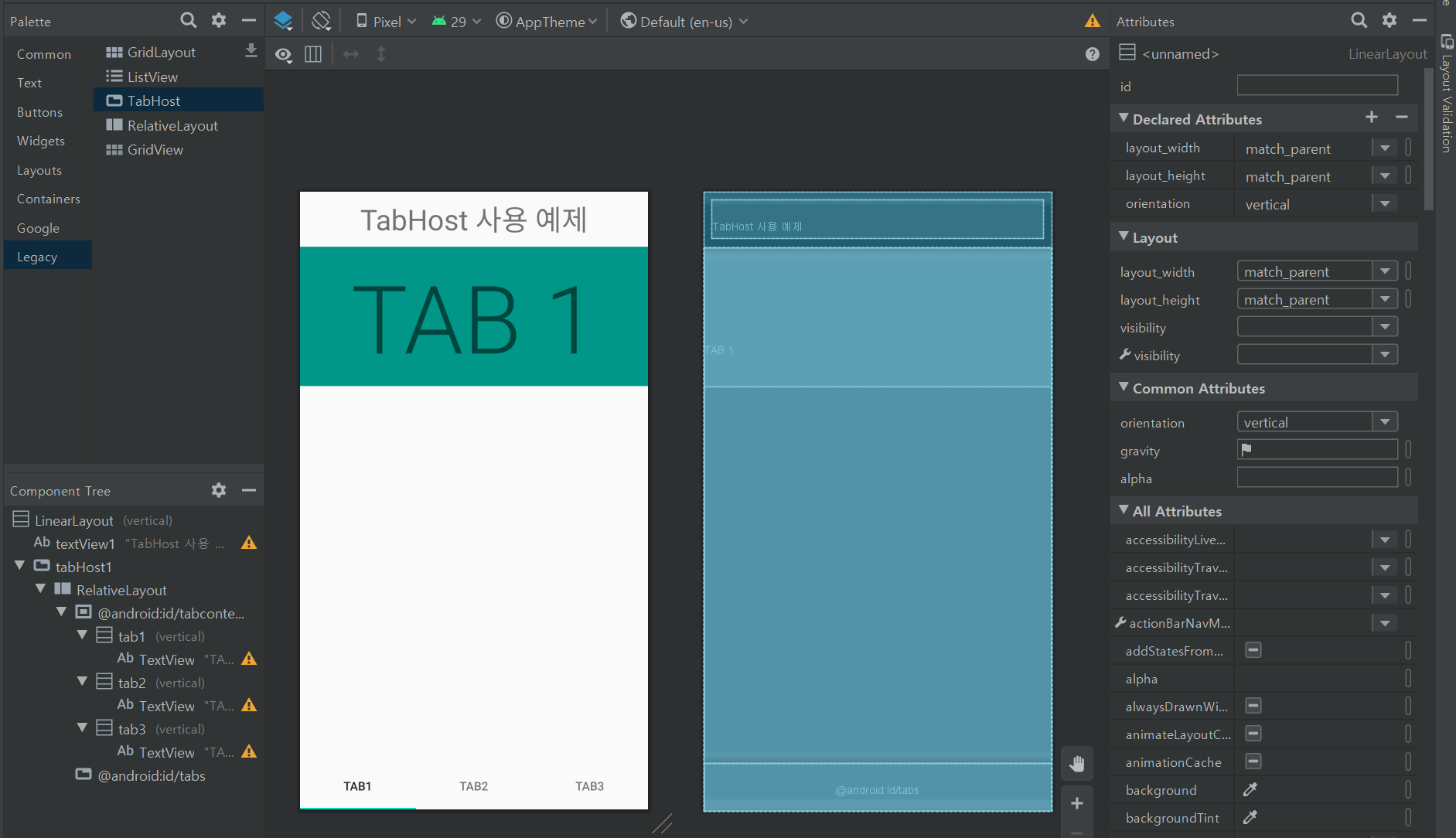
<?xml version="1.0" encoding="utf-8"?>
<LinearLayout
xmlns:android="http://schemas.android.com/apk/res/android"
android:layout_width="match_parent"
android:layout_height="match_parent"
android:orientation="vertical">
<TextView
android:id="@+id/textView1"
android:layout_width="match_parent"
android:layout_height="wrap_content"
android:layout_margin="10dp"
android:gravity="center"
android:text="TabHost 사용 예제"
android:textAppearance="@style/TextAppearance.AppCompat.Display1" />
<TabHost
android:id="@+id/tabHost1"
android:layout_width="match_parent"
android:layout_height="wrap_content">
<RelativeLayout
android:layout_width="match_parent"
android:layout_height="match_parent"
android:orientation="vertical">
<FrameLayout
android:id="@android:id/tabcontent"
android:layout_width="match_parent"
android:layout_height="match_parent"
android:layout_above="@android:id/tabs">
<LinearLayout
android:id="@+id/tab1"
android:layout_width="match_parent"
android:layout_height="match_parent"
android:orientation="vertical">
<TextView
android:layout_width="match_parent"
android:layout_height="wrap_content"
android:background="#009688"
android:gravity="center"
android:padding="8dp"
android:text="TAB 1"
android:textAppearance="@style/TextAppearance.AppCompat.Display4"/>
</LinearLayout>
<LinearLayout
android:id="@+id/tab2"
android:layout_width="match_parent"
android:layout_height="match_parent"
android:orientation="vertical">
<TextView
android:layout_width="match_parent"
android:layout_height="wrap_content"
android:background="#2196F3"
android:gravity="center"
android:padding="8dp"
android:text="TAB 2"
android:textAppearance="@style/TextAppearance.AppCompat.Display4"/>
</LinearLayout>
<LinearLayout
android:id="@+id/tab3"
android:layout_width="match_parent"
android:layout_height="match_parent"
android:orientation="vertical">
<TextView
android:layout_width="match_parent"
android:layout_height="wrap_content"
android:background="#B31D1D"
android:gravity="center"
android:padding="8dp"
android:text="TAB 3"
android:textAppearance="@style/TextAppearance.AppCompat.Display4"/>
</LinearLayout>
</FrameLayout>
<TabWidget
android:id="@android:id/tabs"
android:layout_width="match_parent"
android:layout_height="wrap_content"
android:layout_alignParentBottom="true"/>
</RelativeLayout>
</TabHost>
</LinearLayout>
[MainActivity.kt]
package edu.kotlin.study
import android.os.Bundle
import android.widget.TabHost
import androidx.appcompat.app.AppCompatActivity
class MainActivity : AppCompatActivity() {
override fun onCreate(savedInstanceState: Bundle?) {
super.onCreate(savedInstanceState)
setContentView(R.layout.activity_main)
val tabHost: TabHost = findViewById<TabHost>(R.id.tabHost1)
tabHost.setup()
val tab1 = tabHost.newTabSpec("Tab 1") // 태그(Tag)는 탭 버튼을 식별할 때 사용되는 값
tab1.setIndicator("전자제품") // 탭에 표시될 문자열 지정.
tab1.setContent(R.id.tab1) // 매핑할 컨텐츠(Layout) 지정.
tabHost.addTab(tab1) // TabHost에 탭 추가
val tab2 = tabHost.newTabSpec("Tab 2")
tab2.setIndicator("가구")
tab2.setContent(R.id.tab2)
tabHost.addTab(tab2)
val tab3 = tabHost.newTabSpec("Tab 3")
tab3.setIndicator("도서")
tab3.setContent(R.id.tab3)
tabHost.addTab(tab3)
//최초 선택 탭 지정
tabHost.currentTab = 0
}
}
onCreate 메서드에 TabHost 개체를 참조하기 위해 findViewById 메서드를 호출 후 TabHost의 setup()메서드를 호출합니다. setup()메서드를 호출하지않으면 오류가 발생됩니다. 3개의 탭을 추가하기위해 TabHost.TapSpec 클래스를 사용하여 탭을 클릭했을 때 페이지뷰에 대한 정보를 추가합니다. 화면의 탭의 이름으로 표시할 부분은 setIndicator 메서드를 사용하여 지정하고 매핑할 컨텐츠는 setContent 메서드로 지정합니다. TabHost.addTab 메서드를 사용하여 탭을 추가합니다.
TabHost의 초기 선택 탭을 변경하고자 할 경우 setCurrentTab 메서드를 사용합니다.
[build.gradle(Module:app)]
apply plugin: 'com.android.application'
apply plugin: 'kotlin-android'
apply plugin: 'kotlin-android-extensions'
android {
compileSdkVersion 29
defaultConfig {
applicationId "edu.kotlin.study"
minSdkVersion 22
targetSdkVersion 29
versionCode 1
versionName "1.0"
testInstrumentationRunner "androidx.test.runner.AndroidJUnitRunner"
}
buildTypes {
release {
minifyEnabled false
proguardFiles getDefaultProguardFile('proguard-android-optimize.txt'), 'proguard-rules.pro'
}
}
}
dependencies {
implementation fileTree(dir: "libs", include: ["*.jar"])
implementation "org.jetbrains.kotlin:kotlin-stdlib:$kotlin_version"
implementation 'androidx.core:core-ktx:1.3.1'
implementation 'androidx.appcompat:appcompat:1.2.0'
implementation 'androidx.constraintlayout:constraintlayout:2.0.1'
implementation 'androidx.legacy:legacy-support-v4:1.0.0'
testImplementation 'junit:junit:4.12'
androidTestImplementation 'androidx.test.ext:junit:1.1.2'
androidTestImplementation 'androidx.test.espresso:espresso-core:3.3.0'
}[build.gradle(Project)]
// Top-level build file where you can add configuration options common to all sub-projects/modules.
buildscript {
ext.kotlin_version = "1.3.72"
repositories {
google()
jcenter()
}
dependencies {
classpath "com.android.tools.build:gradle:4.0.1"
classpath "org.jetbrains.kotlin:kotlin-gradle-plugin:$kotlin_version"
// NOTE: Do not place your application dependencies here; they belong
// in the individual module build.gradle files
}
}
allprojects {
repositories {
google()
jcenter()
}
}
task clean(type: Delete) {
delete rootProject.buildDir
}
[연관 자료]



