[Git] 윈도우용 Git 설치 방법 따라하기 및 Git 환경 설정 방법 알아보기
PC에서 Git을 사용하기 위해 윈도우 버전(Git for Windows)의 Git을 설치하는 방법에 대해 알아봅니다. Git은 소스 코드의 형상관리(버전관리)를 위해 사용하는 저장소라고 생각하시면 이해하기 쉽습니다. Git에 파일을 commit을 할 때 마다 기록합니다. commit단위로 기록됨으로 여러개의 파일을 동시에 commit할 경우 한 그룹이 됩니다. 하나의 파일을 commit하면 파일 하나 자체로 그룹이 형성된다고 보시면 이해하기 쉽습니다.
윈도우 버전 Git 설치하는 방법 따라하기
1. 윈도우 버전 Git 설치를 위해 Git다운로드 사이트(git-scm.com/downloads)에서 다운로드 받습니다. 다운로드 사이트에 가보면 macOS용과 Linux/ Unix 용 및 Windows용 버전으로 각각 다운로드가 가능합니다.
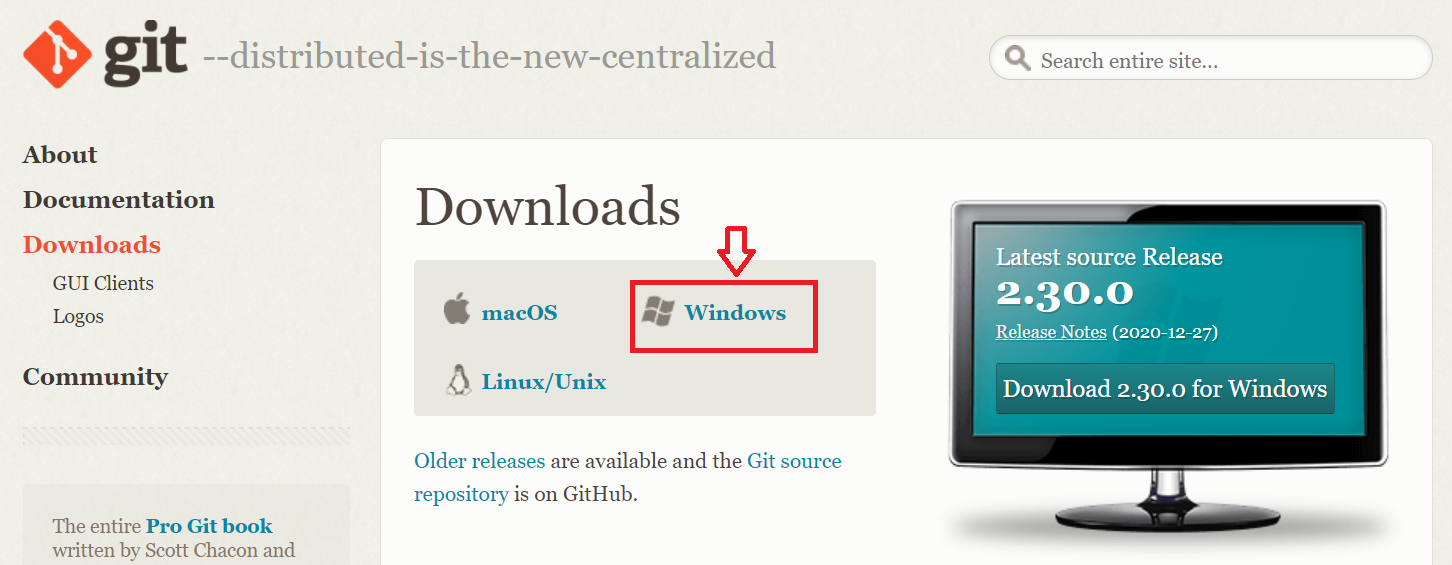
윈도우용을 클릭하면 가장 최근 버전으로 다운로드가 시작됩니다. Windows 용 Git의 최신 (2.30.0) 64 비트 버전을 다운로드하고 있습니다. 2021-01-14에 출시되었습니다. 총 파일 용량은 45메가입니다. (Git-2.30.0.2-64-bit.exe) 다운로드 파일을 클릭하세요.
2. 약관 확인 및 Next 버튼을 클릭합니다.
3. 설치 경로를 변경하고자하는 경우 Browse…버튼을 클릭하여 설치경로를 선택합니다. 기본 폴더에 설치할 경우 Next버튼을 클릭하여 다음 절차로 이동합니다.
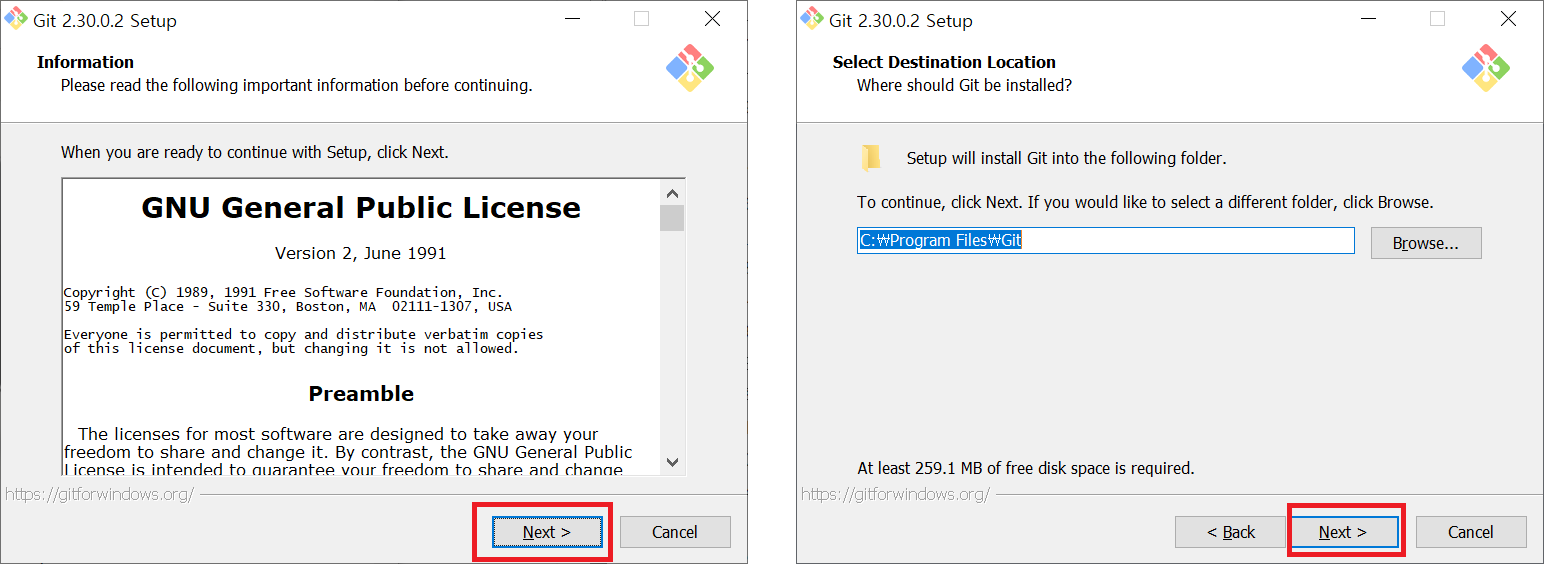
4. 설치할 콤포넌트(Select Components)를 선택하고 Next버튼을 클릭합니다. 따로 콤포넌트를 추가하지않고 기본 선택으로 설치를 진행하였습니다.
5. 시작메뉴에 폴더를 생성합니다. 생성을 원하지 않는 경우 Don’t create a Start Menu folder를 체크 후 Next버튼을 클릭합니다.
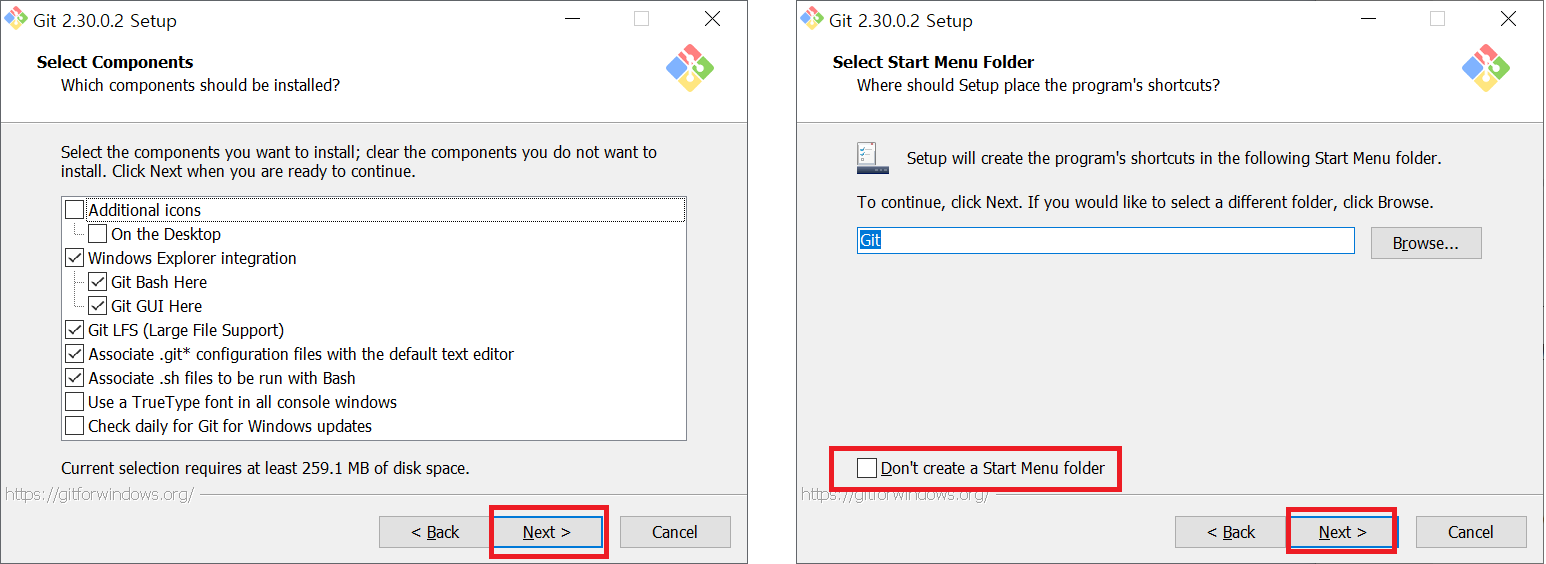
6. Git의 기본 에디터를 설정하는 단계입니다. 사용하고자하는 에디터를 선택하세요. 제공되는 에디터는 다음과 같습니다.
- Use Vim as Git’s default editor
- Use Notepad++ as Git’s default editor
- Use Visual Studio Code as Git’s default editor
- Use Visual Studio Insiders as Git’s default editor
- Use Sublime Text as Git’s default editor
- Use Atom as Git’s default editor
- Use VSCodium as Git’s default editor
7. Let Git decide를 선택 후 Next버튼을 클릭합니다.
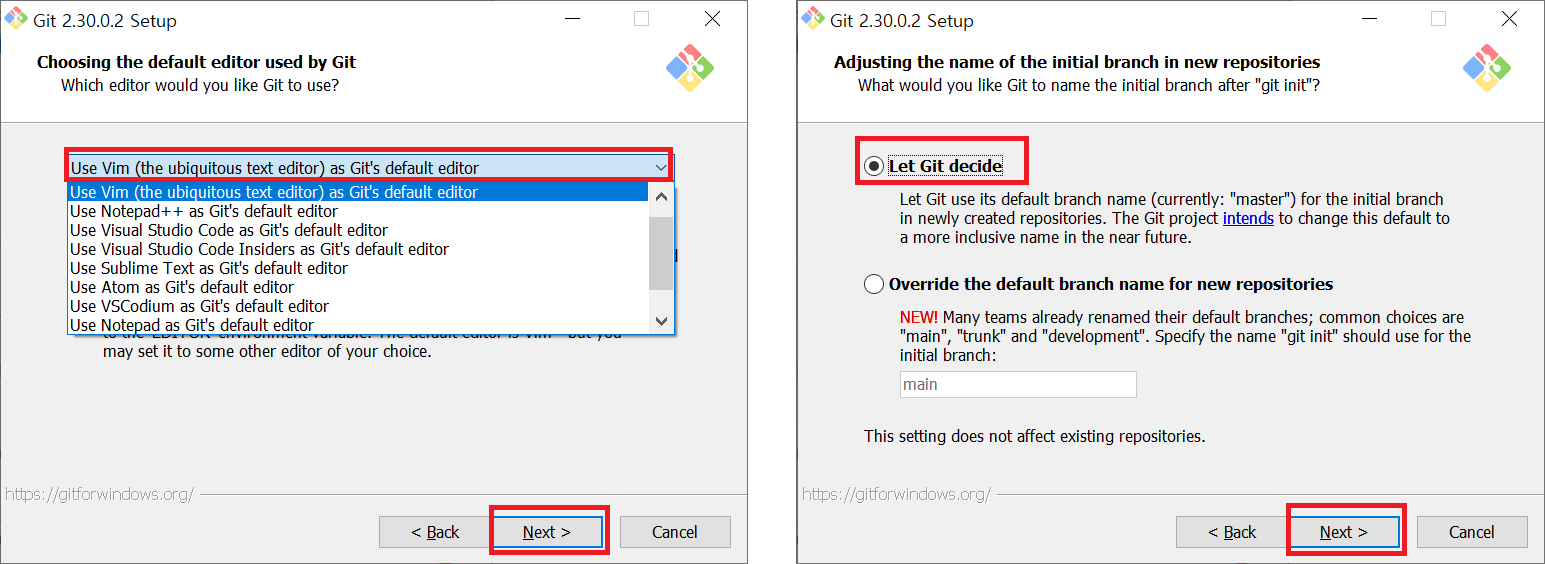
8. PATH 환경설정하는 단계입니다. 두번째 Git from the command line and also from 3rd-party software를 선택하고 Next 버튼을 클릭합니다.
9. HTTPS를 설정하는 단계입니다. Use the OpenSSL library를 선택하고 Next버튼을 클릭합니다.
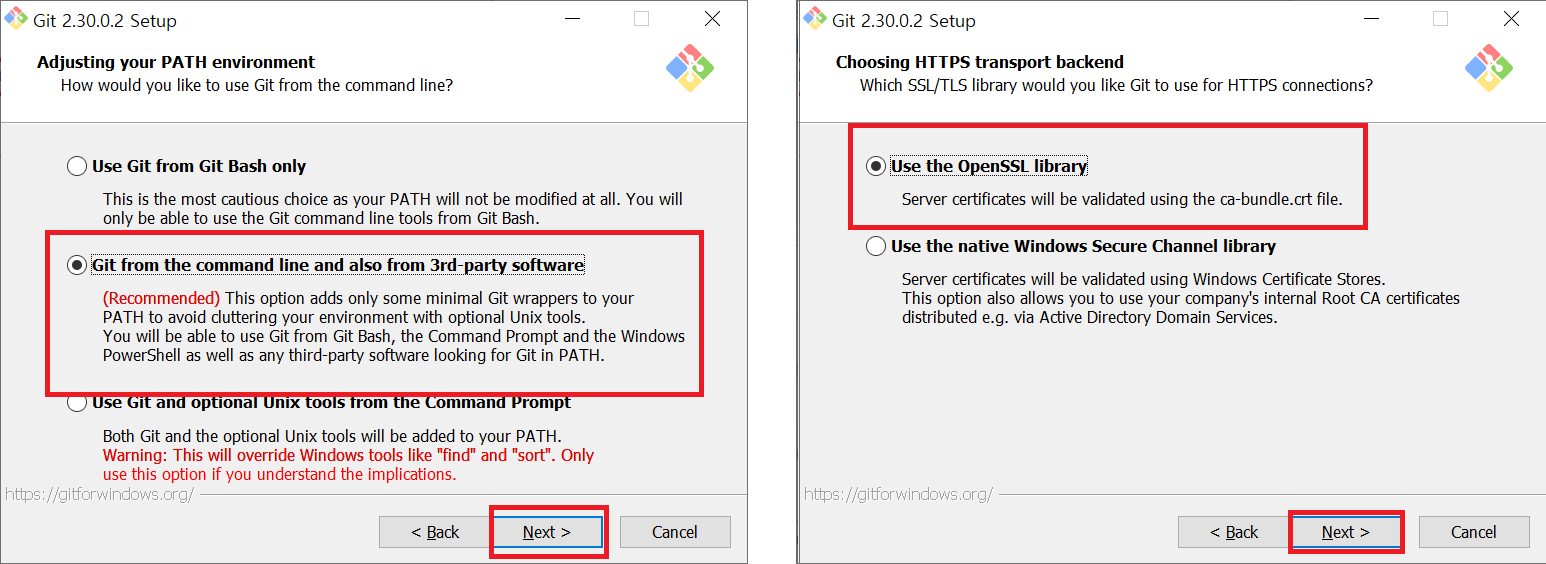
10. Checkout과 Commit을 할 때 마지막 라인(엔딩라인)을 어떤 타입으로 변환할 것인지에 대해 선택합니다.
11. Git Bash의 터미널 에뮬레이터의 타입을 선택합니다.
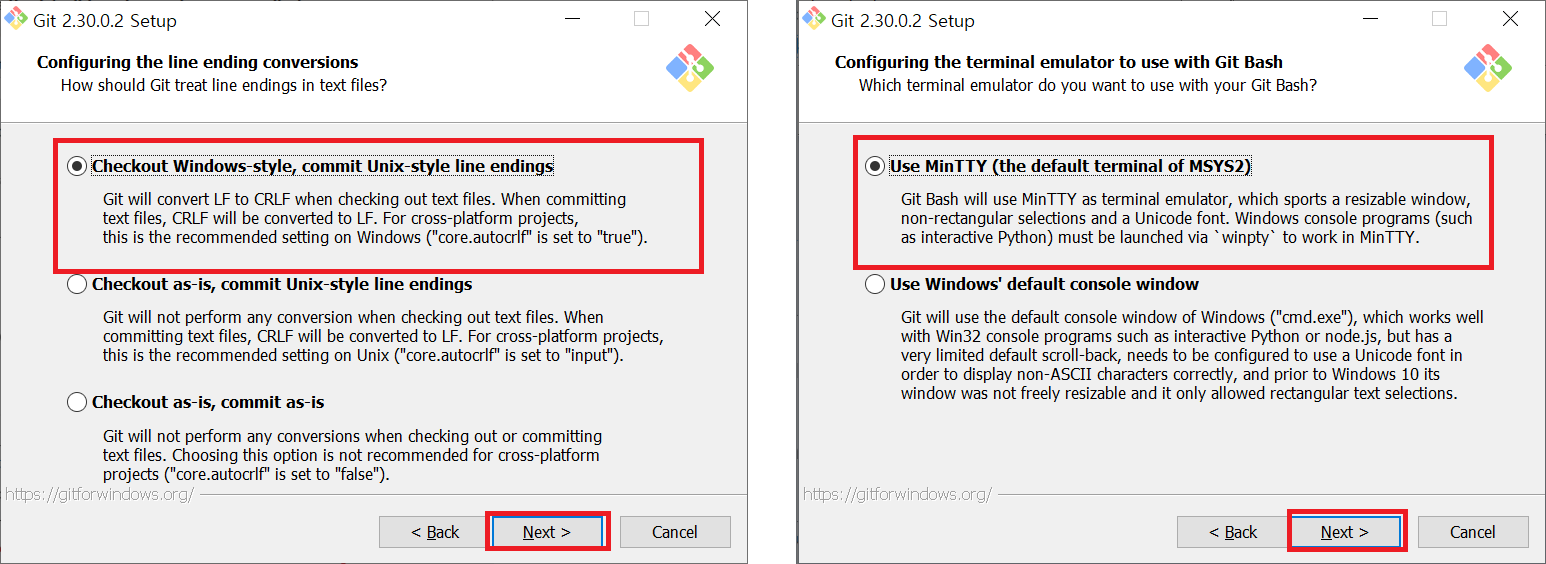
12. git pull를 하였을 때 기본적인 동작을 설정하는 단계입니다. Default(fast-forward or merge)를 선택하고 Next를 클릭합니다.
13. Git Credential Manager Core를 선택 후 Next 클릭합니다.
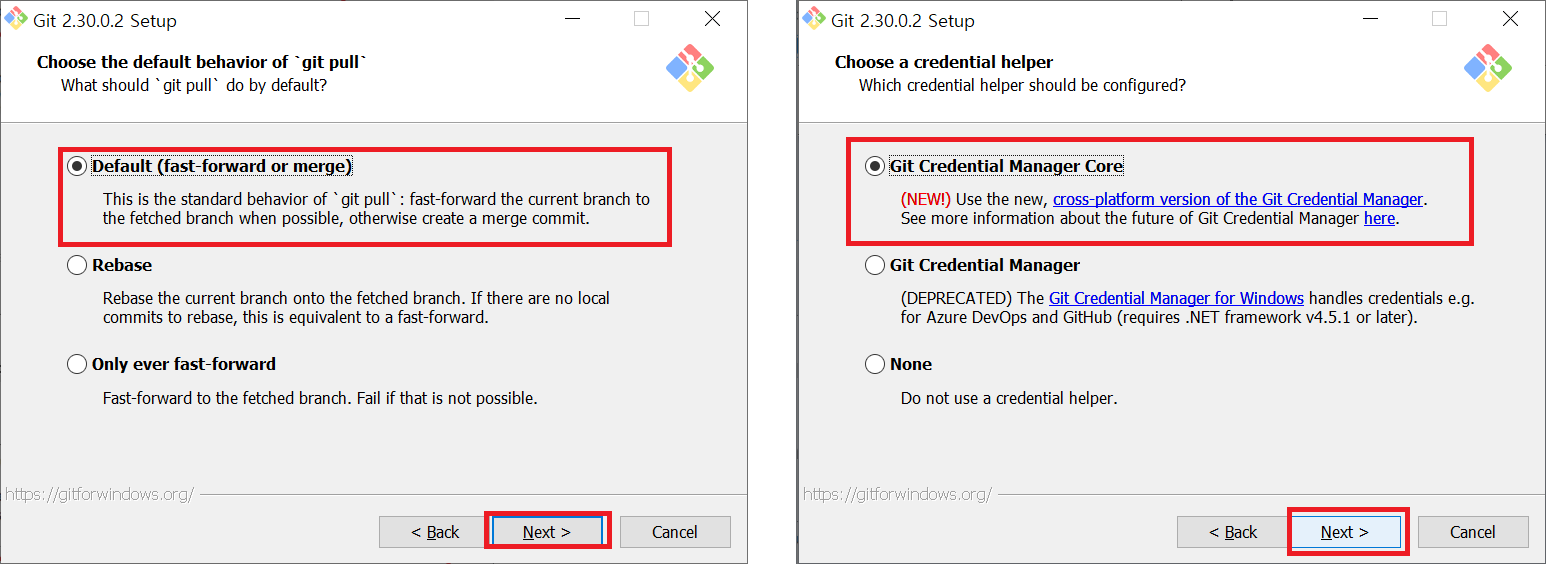
14. 추가적인 옵션으로 Enable file system caching을 선택하고 Next버튼을 클릭합니다.
15. Install버튼을 클릭하여 설치를 시작합니다.
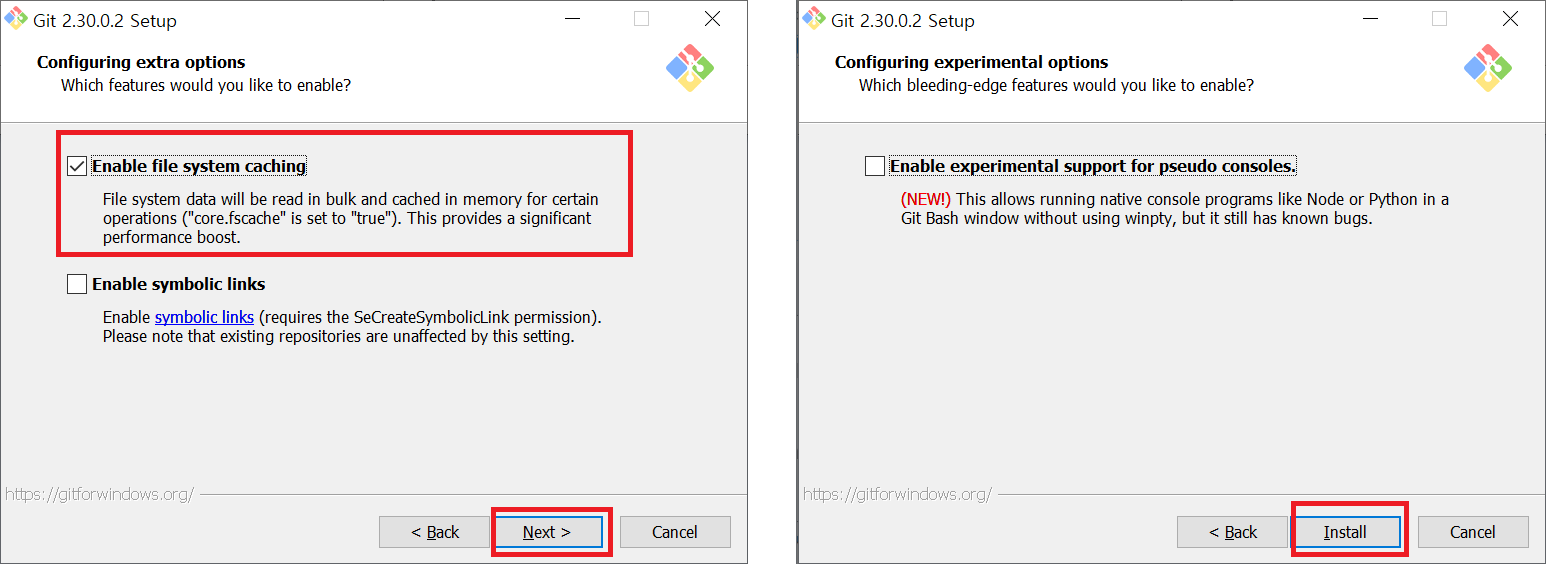
16. 설치가 완료되면, Finish버튼을 클릭하여 설치를 종료합니다.
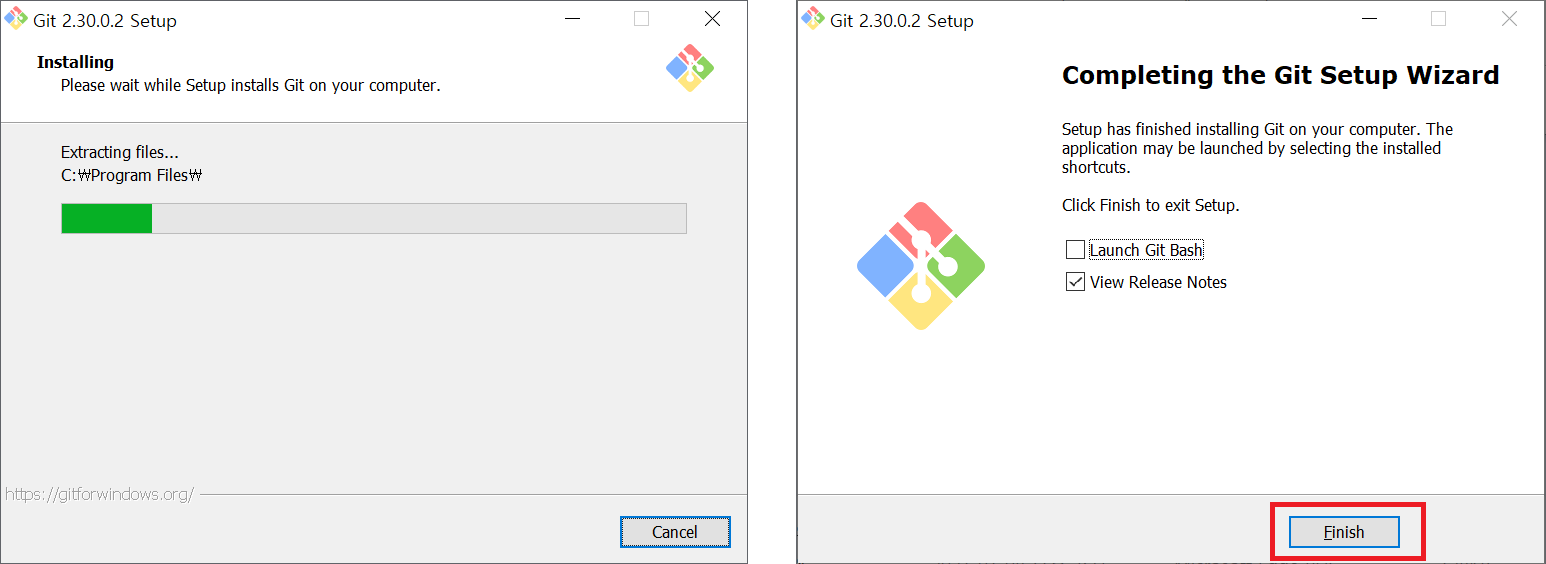
Git 설치확인하기
하단에 윈도우 버튼을 클릭하면 3개의 아이콘이 보입니다. Git GUI, Git CMD, Git Bash
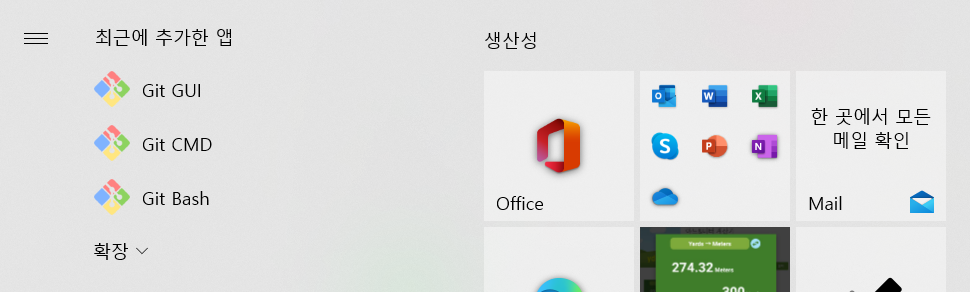
아이콘이 보이지않을 경우 하단 검색창에 Git을 타이핑합니다.
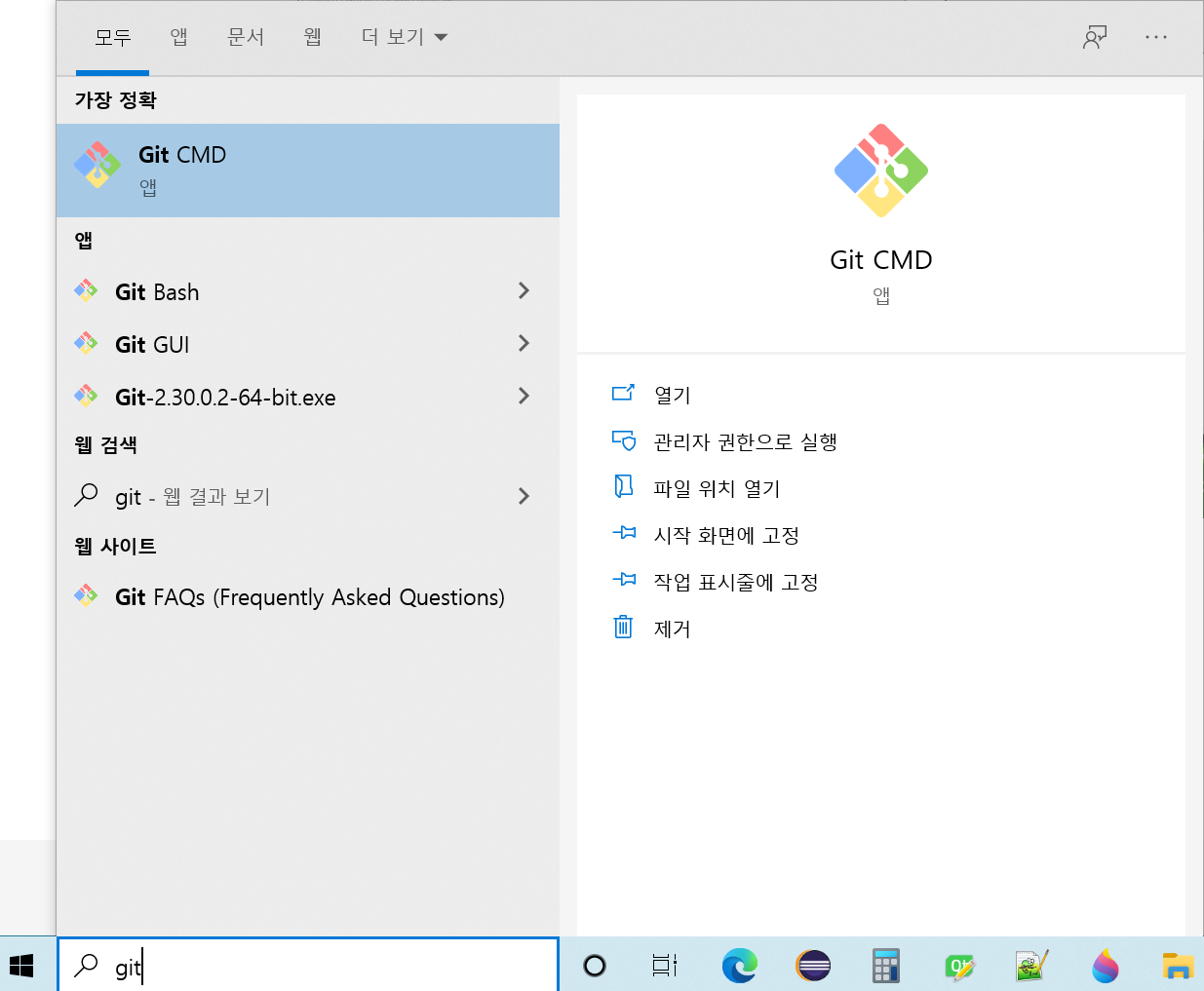
Git 설치된 버전 확인을 위한 명령어 및 옵션
Git Bash를 실행합니다.
git –version 명령어를 실행합니다.

git 명령어 도움말 보기
git –help 명령어를 실행합니다.
Jinsu@DESKTOP-8C3UPL2 MINGW64 ~
$ git --help
usage: git [--version] [--help] [-C <path>] [-c <name>=<value>]
[--exec-path[=<path>]] [--html-path] [--man-path] [--info-path]
[-p | --paginate | -P | --no-pager] [--no-replace-objects] [--bare]
[--git-dir=<path>] [--work-tree=<path>] [--namespace=<name>]
<command> [<args>]
These are common Git commands used in various situations:
start a working area (see also: git help tutorial)
clone Clone a repository into a new directory
init Create an empty Git repository or reinitialize an existing one
work on the current change (see also: git help everyday)
add Add file contents to the index
mv Move or rename a file, a directory, or a symlink
restore Restore working tree files
rm Remove files from the working tree and from the index
sparse-checkout Initialize and modify the sparse-checkout
examine the history and state (see also: git help revisions)
bisect Use binary search to find the commit that introduced a bug
diff Show changes between commits, commit and working tree, etc
grep Print lines matching a pattern
log Show commit logs
show Show various types of objects
status Show the working tree status
grow, mark and tweak your common history
branch List, create, or delete branches
commit Record changes to the repository
merge Join two or more development histories together
rebase Reapply commits on top of another base tip
reset Reset current HEAD to the specified state
switch Switch branches
tag Create, list, delete or verify a tag object signed with GPG
collaborate (see also: git help workflows)
fetch Download objects and refs from another repository
pull Fetch from and integrate with another repository or a local branch
push Update remote refs along with associated objects
'git help -a' and 'git help -g' list available subcommands and some
concept guides. See 'git help <command>' or 'git help <concept>'
to read about a specific subcommand or concept.
See 'git help git' for an overview of the system.
Jinsu@DESKTOP-8C3UPL2 MINGW64 ~
$
Git 환경설정
git config –list 명령어를 실행하여 현재 설정된 Git 설정 정보를 확인해봅니다. git config로 시작하는 명령어는 Git에 관한 설정을 추가하거나 변경 또는 삭제할 때 사용하는 명령어입니다. Git에는 Global설정파일, Local설정파일, System설정파일이 있습니다. 설정파일의 우선순위 Local > Glbal >System순으로 우선순위가 제일 높은 것은 Local 설정파일입니다.
- 모든 설정을 확인하고 싶은 경우 명령어 git config –list
- System 설정 파일 정보를 확인할 때 명령어 git config –system –list
- Global 설정 파일 정보를 확인할 때 명령어 git config –global –list
- Local 설정 파일 정보를 확인하고 싶은 경우 명령어 git config –local –list
Jinsu@DESKTOP-8C3UPL2 MINGW64 ~
$ git config --list
diff.astextplain.textconv=astextplain
filter.lfs.clean=git-lfs clean -- %f
filter.lfs.smudge=git-lfs smudge -- %f
filter.lfs.process=git-lfs filter-process
filter.lfs.required=true
http.sslbackend=openssl
http.sslcainfo=C:/Program Files/Git/mingw64/ssl/certs/ca-bundle.crt
core.autocrlf=true
core.fscache=true
core.symlinks=false
pull.rebase=false
credential.helper=manager-core
credential.https://dev.azure.com.usehttppath=true
init.defaultbranch=master
깃(Git) 환경 설정 변경
Global 설정 파일을 변경하고자 할 때
- git config –global로 시작하는 명령어 사용
System 설정 파일을 수정할 때
- git config –system으로 시작하는 명령어 사용
Local 설정 파일을 수정할 때
- git config –local 로 시작하는 명령어 사용
$ git config –global –list 실행하였을때 설정파일이 존재하지않는 경우
fatal: unable to read config file ‘C:/Users/ilike/.gitconfig’: No such file or directory 오류가 발생됩니다.
Git를 사용하기 위해서는 global 환경설정은 필수입니다.
user.name 옵션과 user.email를 옵션을 사용하여 사용자 이름과 이메일 설정을 합니다.
git config --global user.name "사용자 지정"
git config --global user.email "이메일@gmail.com"위 명령어 두 줄을 실행 후 설정정보를 확인합니다.
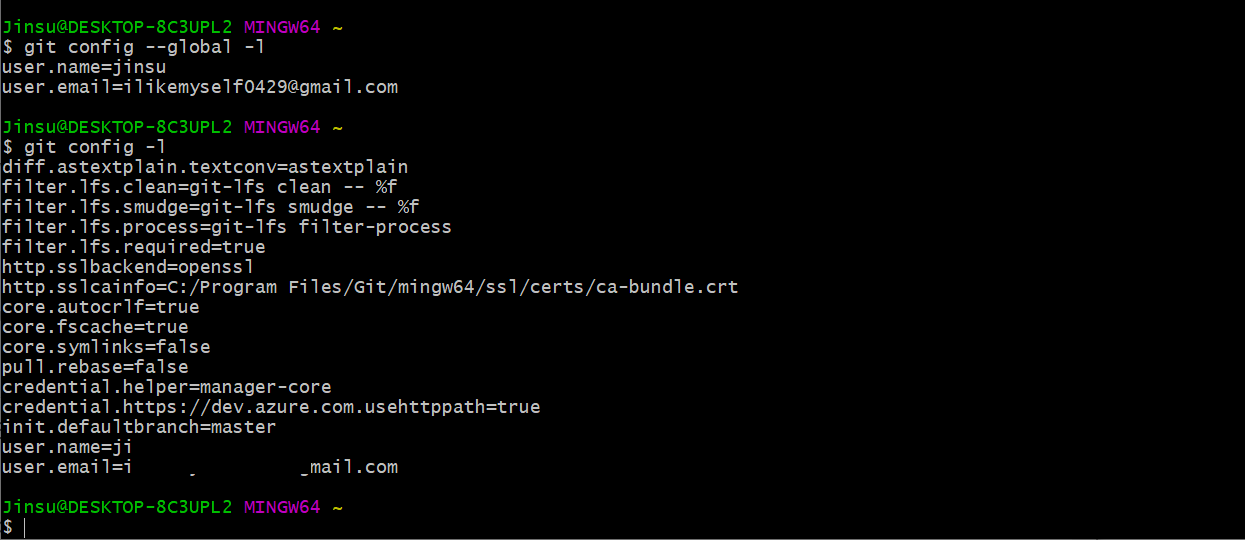
user.name 확인하는 방법
git config user.name 명령어를 실행합니다.
user.email 확인하는 방법
git config user.email 명령어를 실행하여 확인.
git config 삭제하는 방법
git config 명령어 뒤에 –unset 옵션을 주고 변경할 대상을 지정합니다.
위에서 설정한 사용자 이름과 이메일을 삭제하고 싶은 경우 다음과 같은 명령어를 실행합니다.
git config –unset –global user.name
git config –unset –global user.email



