[android : kotlin] 코틀린 RecyclerView 아이템 추가 및 삭제하는 방법
리사이클러뷰(RecyclerView)에 아이템을 추가 및 삭제하는 방법에 대해 알아보자
리사이클러뷰(RecyclerView)에 대한 기본적인 사용방법은 아래 포스팅을 참고 하자.
위에 포스팅했던 레이아웃인 메인액티비티(activity_main.xml)에 추가 버튼과 삭제 버튼을 추가하였다.
<?xml version="1.0" encoding="utf-8"?>
<RelativeLayout
xmlns:android="http://schemas.android.com/apk/res/android"
android:layout_width="match_parent"
android:layout_height="match_parent"
android:orientation="vertical">
<TextView
android:id="@+id/textView1"
android:layout_width="match_parent"
android:layout_height="wrap_content"
android:layout_margin="10dp"
android:gravity="center"
android:text="RecyclerView 예제"
android:textAppearance="@style/TextAppearance.AppCompat.Display1" />
<androidx.recyclerview.widget.RecyclerView
android:id="@+id/recycler_view"
android:layout_below="@+id/textView1"
android:layout_width="match_parent"
android:layout_height="match_parent"
android:layout_above="@+id/bottom_layout"/>
<LinearLayout
android:id="@+id/bottom_layout"
android:layout_width="match_parent"
android:layout_height="wrap_content"
android:layout_alignParentBottom="true"
android:layout_margin="10dp"
android:orientation="horizontal">
<Button
android:id="@+id/del_btn"
android:layout_width="wrap_content"
android:layout_height="wrap_content"
android:layout_weight="1"
android:text="삭제" />
<Button
android:id="@+id/add_btn"
android:layout_width="wrap_content"
android:layout_height="wrap_content"
android:layout_weight="1"
android:text="추가" />
</LinearLayout>
</RelativeLayout>
리사이클러뷰에서 사용될 아이템뷰 레이아웃(view_item_layout.xml)은 기존과 동일하다.
<?xml version="1.0" encoding="utf-8"?>
<androidx.constraintlayout.widget.ConstraintLayout
xmlns:android="http://schemas.android.com/apk/res/android"
android:layout_width="match_parent"
android:layout_height="60dp"
xmlns:app="http://schemas.android.com/apk/res-auto"
xmlns:tools="http://schemas.android.com/tools"
android:background="@color/colorAccent"
android:layout_margin="5dp">
<ImageView
android:id="@+id/userImg"
android:layout_width="54dp"
android:layout_height="54dp"
android:layout_marginBottom="4dp"
android:layout_marginStart="8dp"
android:layout_marginTop="4dp"
app:layout_constraintBottom_toBottomOf="parent"
app:layout_constraintStart_toStartOf="parent"
app:layout_constraintTop_toTopOf="parent"
app:srcCompat="@mipmap/ic_launcher_round" />
<TextView
android:id="@+id/userNameTxt"
android:layout_width="wrap_content"
android:layout_height="wrap_content"
android:layout_marginStart="15dp"
android:textSize="20sp"
android:textStyle="bold"
app:layout_constraintStart_toEndOf="@+id/userImg"
app:layout_constraintTop_toTopOf="@+id/userImg"
tools:text="홍길동"/>
<TextView
android:id="@+id/payTxt"
android:layout_width="wrap_content"
android:layout_height="wrap_content"
android:textSize="17sp"
app:layout_constraintBottom_toBottomOf="@+id/userImg"
app:layout_constraintStart_toStartOf="@+id/userNameTxt"
tools:text="연봉" />
<TextView
android:id="@+id/addressTxt"
android:layout_width="wrap_content"
android:layout_height="wrap_content"
android:layout_marginStart="15dp"
android:textSize="17sp"
app:layout_constraintBottom_toBottomOf="@+id/payTxt"
app:layout_constraintStart_toEndOf="@+id/payTxt"
app:layout_constraintTop_toTopOf="@+id/payTxt"
tools:text="주소" />
</androidx.constraintlayout.widget.ConstraintLayout>
Value Object 역시 동일하다.
package edu.kotlin.study /*dataVo.kt*/ class DataVo(val name: String, val id: String, val address: String, val pay: Int, val photo: String)
위 포스트에서 작성했던 리사이클러뷰 어댑터에 현재 클릭한 위치의 position 값을 컨트롤 할 수 있도록 메서드 2개를 추가하였다. 그리고 아이템 추가 및 삭제 메서드를 추가하였다. 그리고 onBindViewHolder 메서드를 오버라이드 하는 부분에 setOnClickListener() 메서드를 클릭했을 때 클릭한 아이템의 position를 set 하는 메서드 setPosition()를 호출하였다.
데이터를 신규 추가하거나 삭제한 경우 반드시 notifyDataSetChanged()메소드를 호출하여 adapter에게 값이 변경되었음을 알려주어야 리사이클러뷰가 갱신됨을 잊지 말아야 한다.
var mPosition = 0
fun getPosition(): Int {
return mPosition
}
fun setPosition(position: Int) {
mPosition = position
}
fun addItem(dataVo: DataVo) {
dataList.add(dataVo)
//갱신처리 반드시 해야함
notifyDataSetChanged()
}
fun removeItem(position: Int) {
if (position > 0) {
dataList.removeAt(position)
//notifyItemRemoved(position)
//갱신처리 반드시 해야함
notifyDataSetChanged()
}
}
override fun onBindViewHolder(holder: ItemViewHolder, position: Int) {
holder.bind(dataList[position], context)
holder.itemView.setOnClickListener { view ->
setPosition(position)
//Toast.makeText(view.context, "$position 아이템 클릭!", Toast.LENGTH_SHORT).show()
}
}
리사이클러뷰 CustomAdapter.kt 전에 코드 내용은 아래와 같다.
package edu.kotlin.study
import android.content.Context
import android.view.LayoutInflater
import android.view.View
import android.view.ViewGroup
import android.widget.ImageView
import android.widget.TextView
import android.widget.Toast
import androidx.recyclerview.widget.RecyclerView
class CustomAdapter(
private val context: Context, private val dataList: ArrayList<DataVo>
) : RecyclerView.Adapter<CustomAdapter.ItemViewHolder>() {
var mPosition = 0
fun getPosition(): Int {
return mPosition
}
fun setPosition(position: Int) {
mPosition = position
}
fun addItem(dataVo: DataVo) {
dataList.add(dataVo)
//갱신처리 반드시 해야함
notifyDataSetChanged()
}
fun removeItem(position: Int) {
if (position > 0) {
dataList.removeAt(position)
//notifyItemRemoved(position)
//갱신처리 반드시 해야함
notifyDataSetChanged()
}
}
inner class ItemViewHolder(itemView: View) :
RecyclerView.ViewHolder(itemView) {
private val userPhoto = itemView.findViewById<ImageView>(R.id.userImg)
private val userName = itemView.findViewById<TextView>(R.id.userNameTxt)
private val userPay = itemView.findViewById<TextView>(R.id.payTxt)
private val userAddress: TextView = itemView.findViewById<TextView>(R.id.addressTxt)
fun bind(dataVo: DataVo, context: Context) {
if (dataVo.photo != "") {
val resourceId =
context.resources.getIdentifier(dataVo.photo, "drawable", context.packageName)
if (resourceId > 0) {
userPhoto.setImageResource(resourceId)
} else {
userPhoto.setImageResource(R.mipmap.ic_launcher_round)
}
} else {
userPhoto.setImageResource(R.mipmap.ic_launcher_round)
}
//TextView에 데이터 세팅
userName.text = dataVo.name
userPay.text = dataVo.pay.toString()
userAddress.text = dataVo.address
}
}
override fun onCreateViewHolder(parent: ViewGroup, viewType: Int): ItemViewHolder {
val view = LayoutInflater.from(context).inflate(R.layout.view_item_layout, parent, false)
return ItemViewHolder(view)
}
override fun onBindViewHolder(holder: ItemViewHolder, position: Int) {
holder.bind(dataList[position], context)
holder.itemView.setOnClickListener { view ->
setPosition(position)
// Toast.makeText(view.context, "$position 아이템 클릭!", Toast.LENGTH_SHORT).show()
}
}
override fun getItemCount(): Int {
return dataList.size
}
}
메인액티비티클래스(MainActivity.kt)에 추가 버튼 및 삭제 버튼에 대한 이벤트 처리를 하였다.
package edu.kotlin.study
import android.media.MediaPlayer
import android.net.Uri
import android.os.Bundle
import androidx.appcompat.app.AppCompatActivity
import androidx.recyclerview.widget.LinearLayoutManager
import kotlinx.android.synthetic.main.activity_main.*
class MainActivity : AppCompatActivity() {
var userList = arrayListOf<DataVo>(
DataVo("염심이", "test4", "의정부", 20000000, ""),
DataVo("IU", "test1", "전주시", 30000000,"user_img_01"),
DataVo("홍길동", "test2", "서울시",10000000, "user_img_02"),
DataVo("김영수", "test3", "광주시", 20000000, "user_img_03")
)
override fun onCreate(savedInstanceState: Bundle?) {
super.onCreate(savedInstanceState)
setContentView(R.layout.activity_main)
val mAdapter = CustomAdapter(this, userList)
recycler_view.adapter = mAdapter
val layout = LinearLayoutManager(this)
recycler_view.layoutManager = layout
recycler_view.setHasFixedSize(true)
add_btn.setOnClickListener {
mAdapter.addItem(DataVo("아무개", "test14", "광주시", 32000000, "user_img_03"))
// notifyDataSetChanged를 호출하여 adapter의 값이 변경되었다는 것을 알려준다.
// 어댑터 안에서 처리했음으로 주석처리하였다.
//mAdapter.notifyDataSetChanged()
}
del_btn.setOnClickListener {
mAdapter.removeItem(mAdapter.getPosition())
// notifyDataSetChanged를 호출하여 adapter의 값이 변경되었다는 것을 알려준다.
//mAdapter.notifyDataSetChanged()
}
}
[build.gradle(Module:app)]
apply plugin: 'com.android.application'
apply plugin: 'kotlin-android'
apply plugin: 'kotlin-android-extensions'
android {
compileSdkVersion 29
defaultConfig {
applicationId "edu.kotlin.study"
minSdkVersion 22
targetSdkVersion 29
versionCode 1
versionName "1.0"
testInstrumentationRunner "androidx.test.runner.AndroidJUnitRunner"
}
buildTypes {
release {
minifyEnabled false
proguardFiles getDefaultProguardFile('proguard-android-optimize.txt'), 'proguard-rules.pro'
}
}
}
dependencies {
implementation fileTree(dir: "libs", include: ["*.jar"])
implementation "org.jetbrains.kotlin:kotlin-stdlib:$kotlin_version"
implementation 'androidx.core:core-ktx:1.3.1'
implementation 'androidx.appcompat:appcompat:1.2.0'
implementation 'androidx.constraintlayout:constraintlayout:2.0.1'
implementation 'androidx.legacy:legacy-support-v4:1.0.0'
implementation 'androidx.recyclerview:recyclerview:1.1.0'
testImplementation 'junit:junit:4.12'
androidTestImplementation 'androidx.test.ext:junit:1.1.2'
androidTestImplementation 'androidx.test.espresso:espresso-core:3.3.0'
}
[build.gradle(Project)]
// Top-level build file where you can add configuration options common to all sub-projects/modules.
buildscript {
ext.kotlin_version = "1.3.72"
repositories {
google()
jcenter()
}
dependencies {
classpath "com.android.tools.build:gradle:4.0.1"
classpath "org.jetbrains.kotlin:kotlin-gradle-plugin:$kotlin_version"
// NOTE: Do not place your application dependencies here; they belong
// in the individual module build.gradle files
}
}
allprojects {
repositories {
google()
jcenter()
}
}
task clean(type: Delete) {
delete rootProject.buildDir
}실행화면
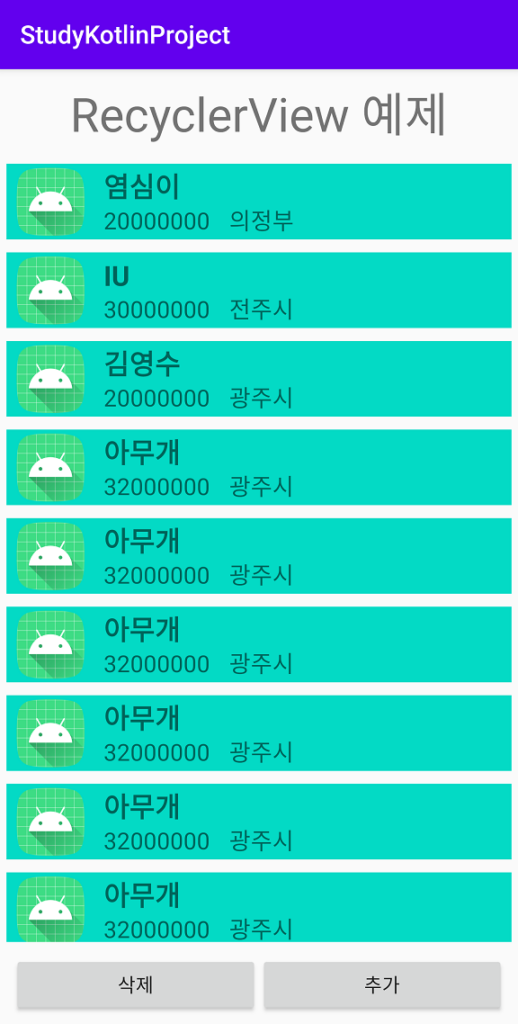
[REFERENCE]
[코틀린 더 알아보기]
[android : kotlin] 코틀린 JSON파싱(JSONObject, JSONArray) 방법 및 예제
[android : kotlin] 코틀린 자료형 검사 : is , Any, as? 키워드 사용하기 & 사용 예시
