깃허브 원격 저장소(GitHub Repository) 생성 및 삭제 방법
깃허브(GitHub)는 개발자들이 소스코드를 공유하는 사이트입니다. 원격 저장소(Remote Repository) 사용을 위해 GitHub 바로가기 를 클릭하여 이동합니다. 회원가입을 하지 않았다면 회원 가입을 먼저 하셔야 합니다. 회원가입 절차는 포스팅에서 제외합니다. 저는 이미 오래전에 가입한 상태입으로 로그인을 합니다. 오랜만에 로그인해서 그런지 이메일로 인증코드를 보내서 확인하는 작업이 진행되네요.
TMI) 인증 관련 메일 정보입니다.
GitHub <noreply@github.com>
Hey XXXXXXXXXXX-lab!
A sign in attempt requires further verification because we did not recognize your device.
To complete the sign in, enter the verification code on the unrecognized device.
Device: Chrome on Windows
Verification code: 725902
If you did not attempt to sign in to your account, your password may be compromised.
Visit https://github.com/settings/security to create a new, strong password for your GitHub account.
If you'd like to automatically verify devices in the future, consider enabling two-factor authentication on your account.
Visit https://docs.github.com/articles/configuring-two-factor-authentication to learn about two-factor authentication.
If you decide to enable two-factor authentication, ensure you retain access to one or more account recovery methods.
See https://docs.github.com/articles/configuring-two-factor-authentication-recovery-methods in the GitHub Help.
Thanks,
The GitHub Team인증 코드를 입력후 로그인하였습니다. 이제 본격적으로 Git 레파지토리 생성 작업을 시작해보겠습니다.

Git Repository 생성 절차
1. 로그인 후, 사이트 왼쪽 New버튼을 클릭하거나 오른쪽 끝에 +버튼을 클릭 후 New repository를 선택합니다.

2. Repository Name(주소로 사용될 이름)과 Description(설명)을 입력합니다.
3. 생성하는 레파지토리의 공개 여부를 선택합니다. Public ( 모든 사람에게 공개) 과 Private (비공개)
4. Create repository 버튼을 클릭하여 생성합니다.
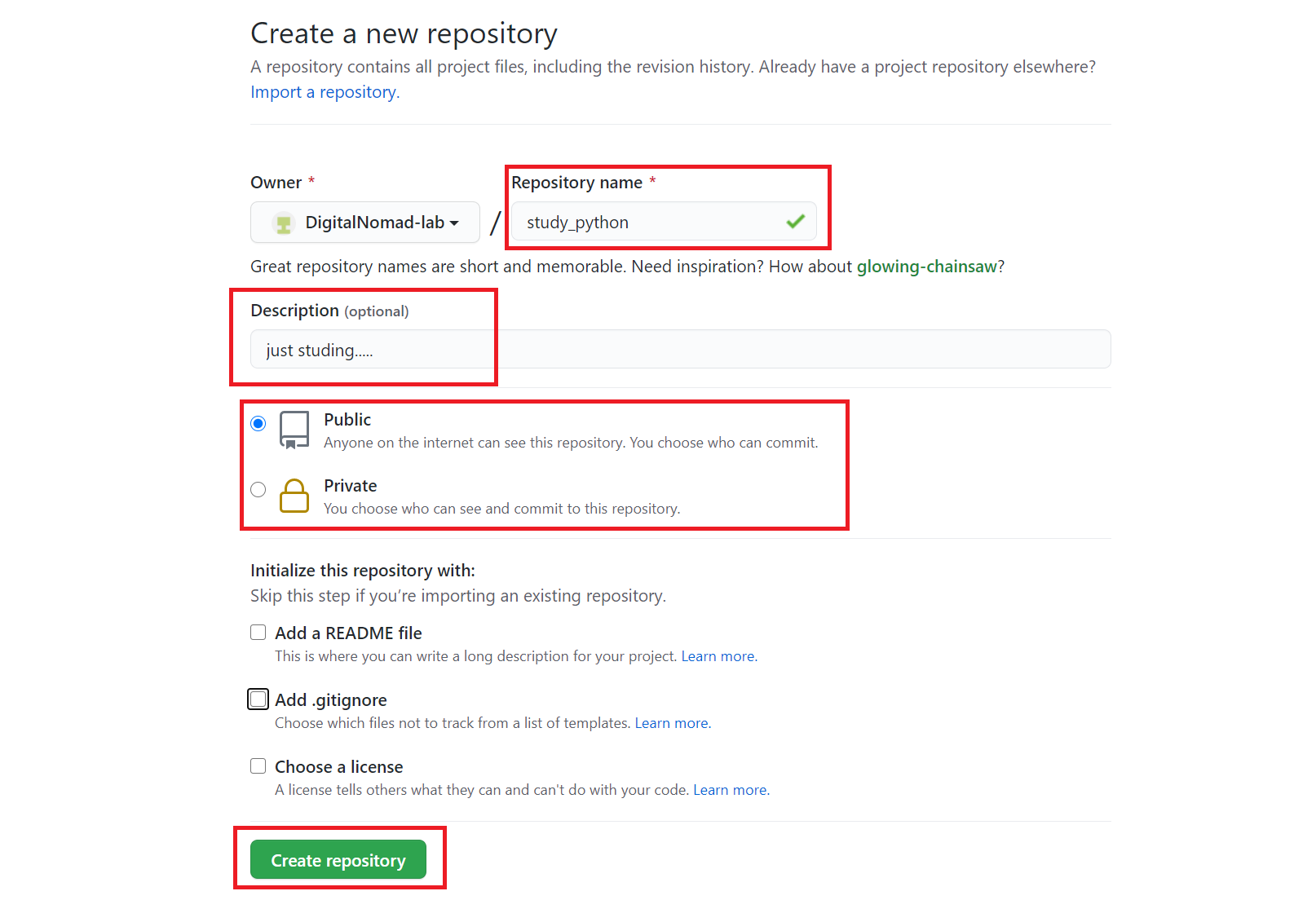
4. 생성이 완료되면 아래와같이 페이지 정보를 제공합니다. 저장소에 접근할 수 있도록 HTTPS와 SSH 주소를 제공합니다. 이 주소가 원격 저장소로 사용될 주소가 됩니다.

Quick setup — if you’ve done this kind of thing before
or
HTTPS
https://github.com/DigitalNomad-lab/study_python.git
SSL
git@github.com:DigitalNomad-lab/study_python.git
Get started by creating a new file or uploading an existing file. We recommend every repository include a README, LICENSE, and .gitignore.
…or create a new repository on the command line
echo "# study_python" >> README.md
git init
git add README.md
git commit -m "first commit"
git branch -M main
git remote add origin https://github.com/DigitalNomad-lab/study_python.git
git push -u origin main
…or push an existing repository from the command line
git remote add origin https://github.com/DigitalNomad-lab/study_python.git
git branch -M main
git push -u origin main
…or import code from another repository
You can initialize this repository with code from a Subversion, Mercurial, or TFS project.
GitHub 레파지토리 삭제 방법
1. 깃허브 사이트에 로그인합니다.
2. Repositories를 클릭합니다.
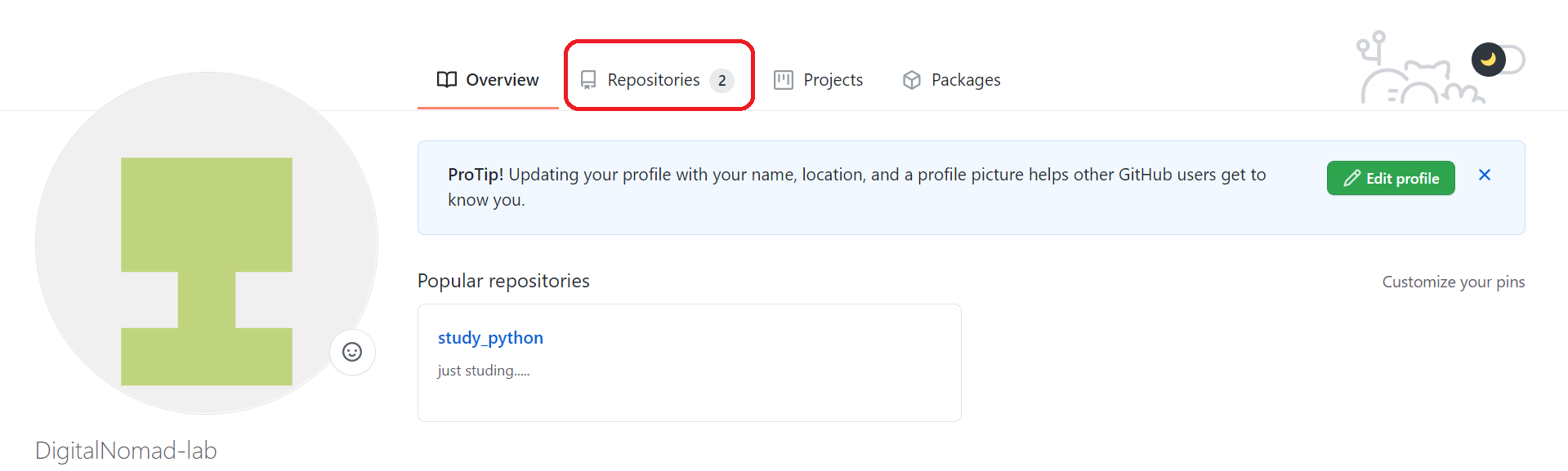
3. 삭제할 레파지토리를 선택합니다.
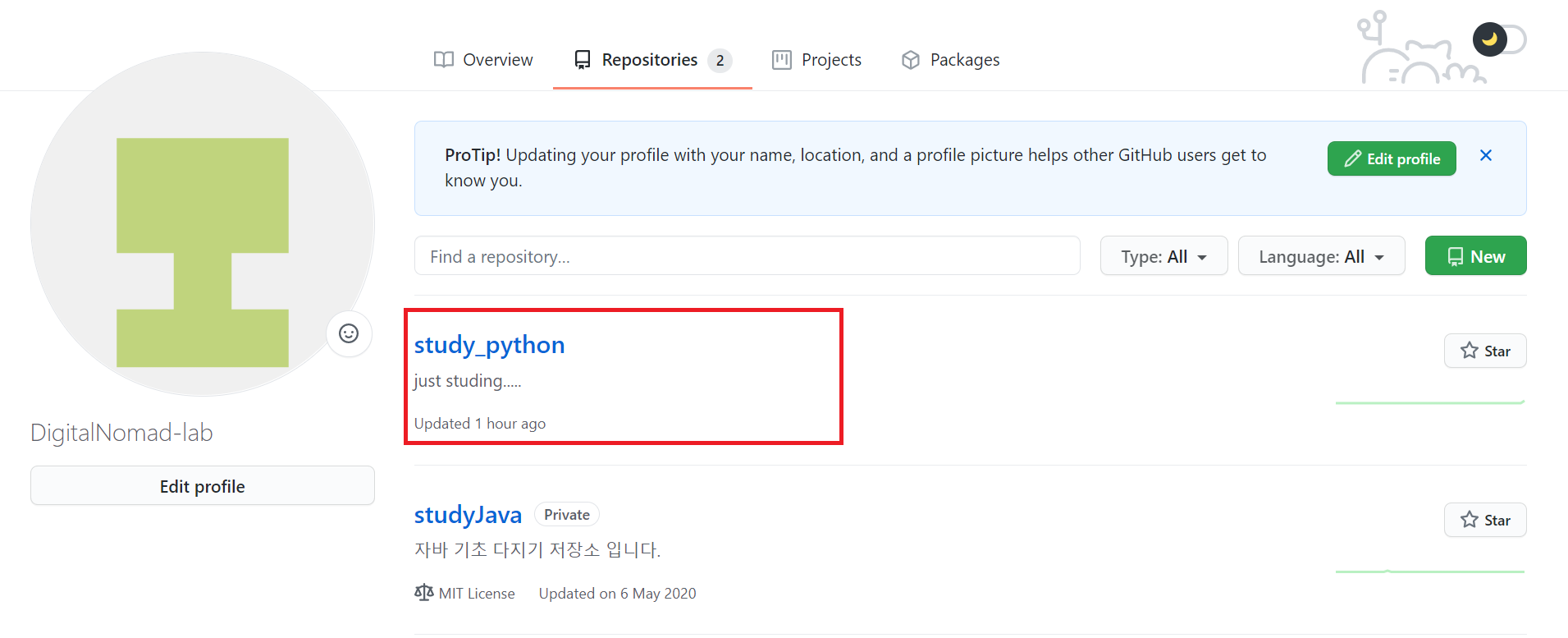
4. 오른쪽 상단의 Settings 버튼을 클릭합니다.

5. 스크롤바를 내려서 제일 아래쪽으로 내려가서 Delete this repository버튼을 클릭합니다.
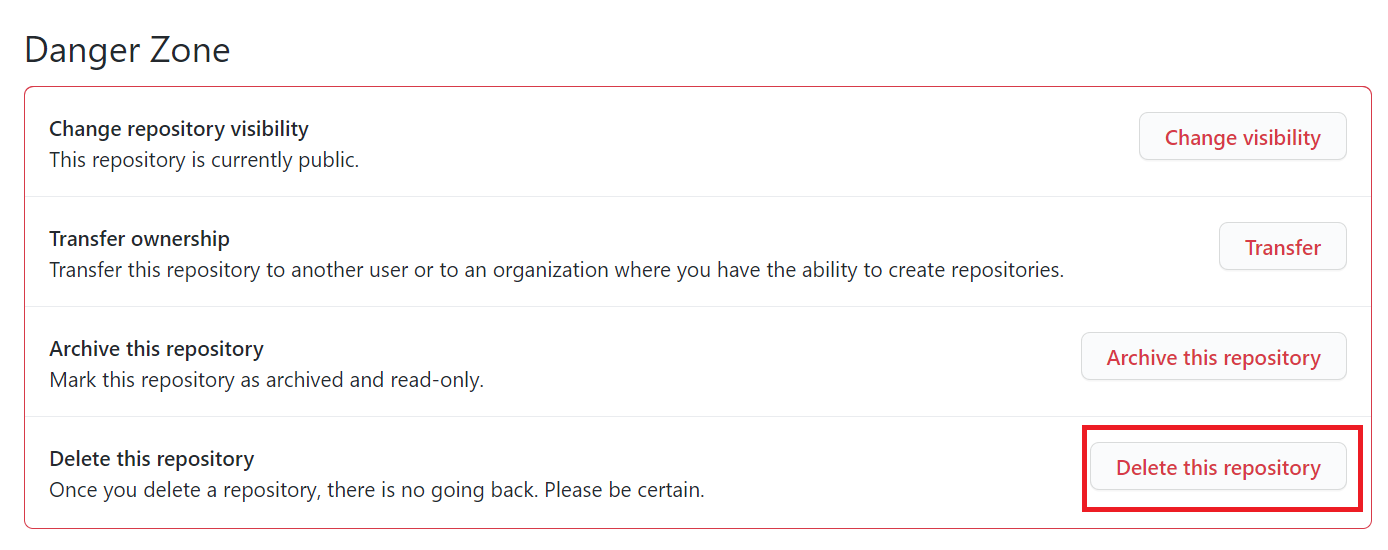
6. 확실합니까?
이 글을 읽지 않으면 예상치 못한 나쁜 일이 일어날 것입니다!
이 작업은 취소 할 수 없습니다. 이렇게하면 DigitalNomad-lab / study_python 저장소, 위키, 문제, 댓글, 패키지, 비밀, 워크 플로 실행이 영구적으로 삭제되고 모든 공동 작업자 연결이 제거됩니다.
확인하려면 DigitalNomad-lab / study_python을 입력하세요.
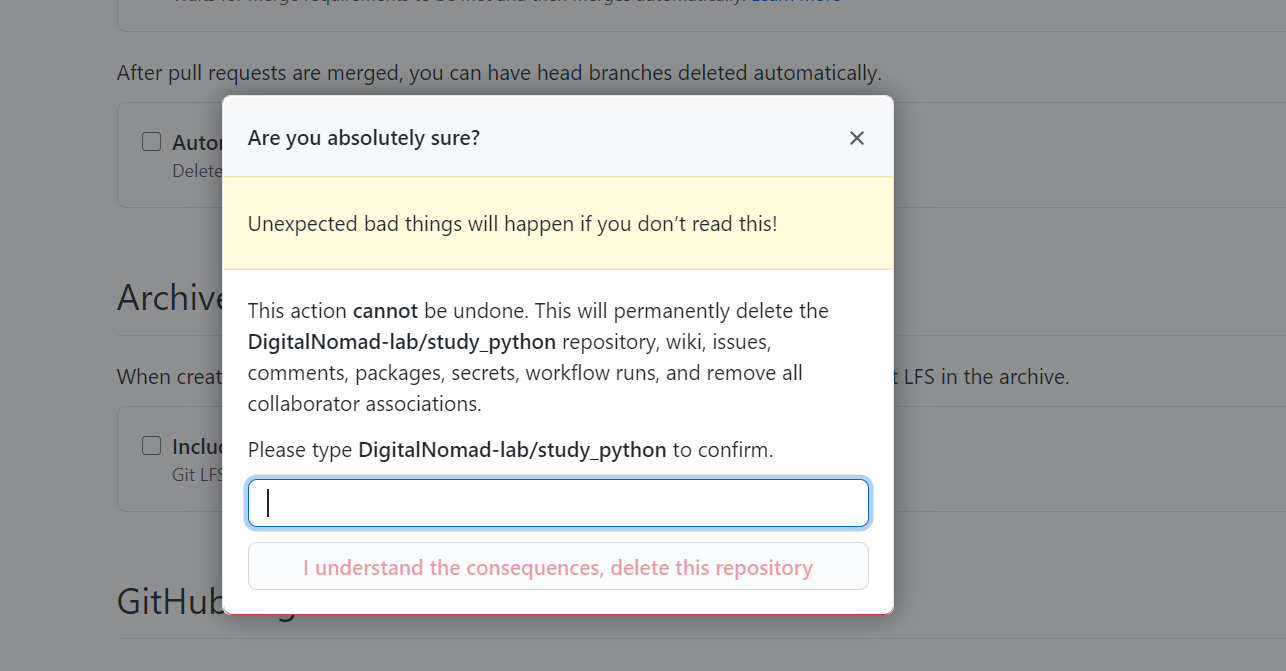
7. 입력하라는 문장 2개를 입력 후 I understand the consequences, delete this repository버튼을 클릭합니다.
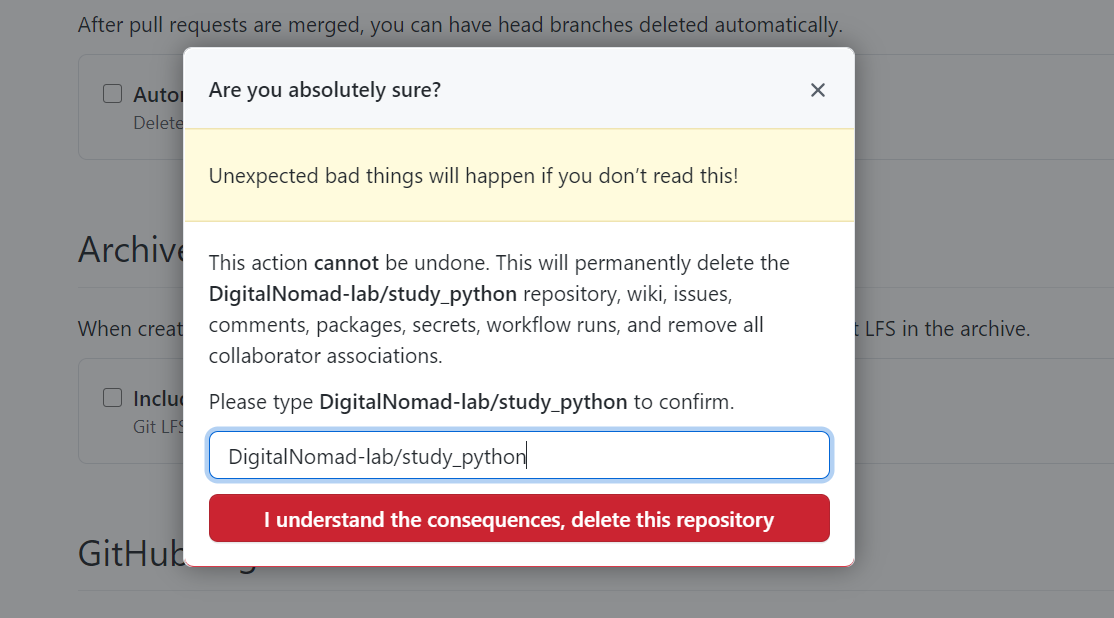
[관련 글 더 보기]
[Git] 깃 저장소(Git Repository) 생성 및 Git 사용 방법 총정리
[Git] 깃 저장소(Git Repository) 생성 및 Git 사용 방법 총정리
Git을 사용하기위해 Git 저장소를 생성해야합니다. 우리가 인터넷에서 파일을 다운로드 받을때 다운 받은 파일이 저장되는 디렉토리(폴더)가 있습니다. 보통 윈도우의 경우 C:UsersilikeDownloads 와
playground.naragara.com
[Git] 윈도우용 Git 설치 방법 따라하기 및 Git 환경 설정 방법 알아보기
[Git] 윈도우용 Git 설치 방법 따라하기 및 Git 환경 설정 방법 알아보기
PC에서 Git을 사용하기 위해 윈도우 버전(Git for Windows)의 Git을 설치하는 방법에 대해 알아봅니다. Git은 소스 코드의 형상관리(버전관리)를 위해 사용하는 저장소라고 생각하시면 이해하기 쉽습니
playground.naragara.com
